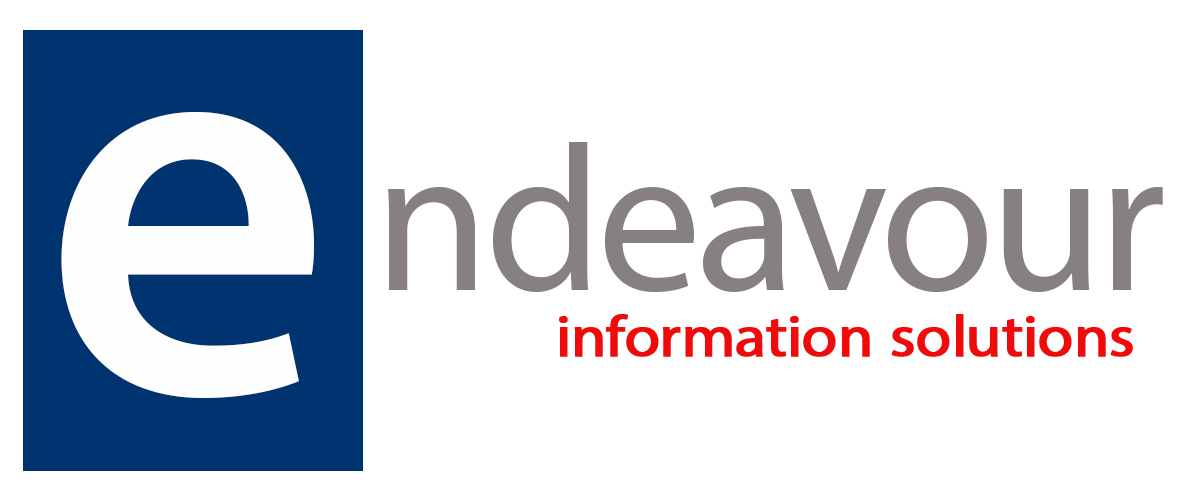Copilot: Your everyday Power BI companion
Microsoft has recently announced that Copilot in Microsoft Fabric in the Power BI experience is now available. This means for customers with Power BI Premium capacity or Fabric capacity certain Copilot capabilities will be available in the Power BI workload.
Why is this such big news? As Adam Gallagher, a Data and AI Consultant at Endeavour information Solutions explains.
“Businesses are becoming increasingly data driven, deriving more and more valued information and insights to help them progress and evolve in their chosen industry. With this, data itself is at the centre fold, and being able to properly digest this information in a concise and easily understandable format has never been more important.
This is where the strength of Power BI is unveiled. For those who are not familiar with Power BI, it is a purposeful business intelligence tool able to convert data from different sources into interactive dashboards and reports. It’s capable of tracking key performance indicators (KPIs) and uncover insights in the business data, allowing better decision-making by presenting data in a visually engaging report, and being able to share this to the masses.
Now when it comes to creating these reports, it can become quite daunting, ‘Where do I start?’, ‘Which chart is best?’, ‘What are these visuals telling me?’. These are all valid questions and for each business these questions have different answers but with the aid of Microsoft’s new AI chat service, Copilot, those questions will no longer stand in your way of creating meaningful reports and gaining invaluable insights for all users.
Consider Copilot as your personal assistant, there to help at moment’s notice, and the joy of all this is that you can engage in a relaxed conversation style, no need for the professional jargon. Copilot can provide brief narratives on the visuals presented, generate new visuals per your requirements, create analytical calculations, using the DAX Query Language within Power BI and provide brief narratives. It really is an all-rounder as a report building aid.
Copilot is more than just a tool, it’s a friend, a mentor, and a partner. Copilot is here to help you learn more, create more, and achieve more.”
Let’s break down the Copilot features generally available in Power BI. Within Power BI Service, using conversational commands such as “create a page to help me analyse production”, will now provide a prompt to Copilot which will generate an entire report. If you’re not sure what visuals you should display, Copilot can provide suggestions by analysing your data model. Copilot can also help you better understand your data model by providing a high-level summary of it.
That sounds really cool, right? It’s like getting in your car and shouting ‘take me to the park!’, and suddenly you’re at the park. Well, not quite. Power BI is already an automation tool to an extent, all it requires is the user to select their metric and dimension, drag them into the visuals pane and a visualisation is generated. Magic. Absolutely, in order to get to that stage, an intense effort of cleansing and transforming is required to create a dataset that can be read and understood by Power BI. The same rules still apply to get the best from Copilot.
I read a great quote on AI; ‘I don’t want AI to do my art so I have time to do the dishes, I want AI to do my dishes so I can do my art’. The goal of tools like Power BI and Copilot is to make data accessible. It continues to evolve, but it doesn’t replace the extensive knowledge of a data engineer, data scientist, data analyst or the user who knows their organisation inside out and knows what they want from their data. Instead, it creates a user-friendly window to an Organisation's Data that’s easier to leverage than ever before. We’re so excited to see how Microsoft Power BI and Copilot continue to flourish together in the future and will continue to keep our attention on the upcoming features.